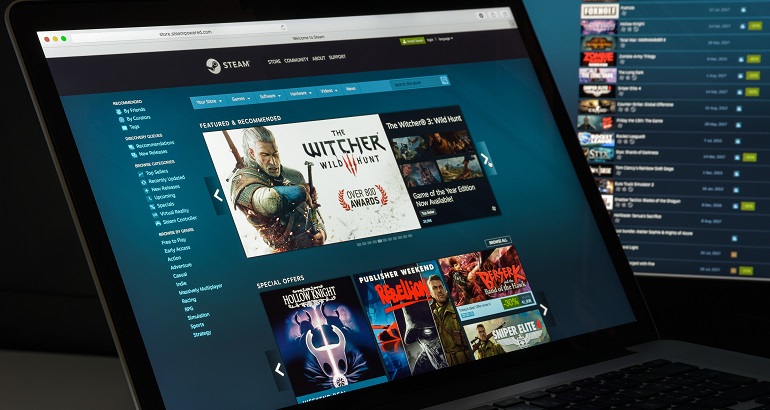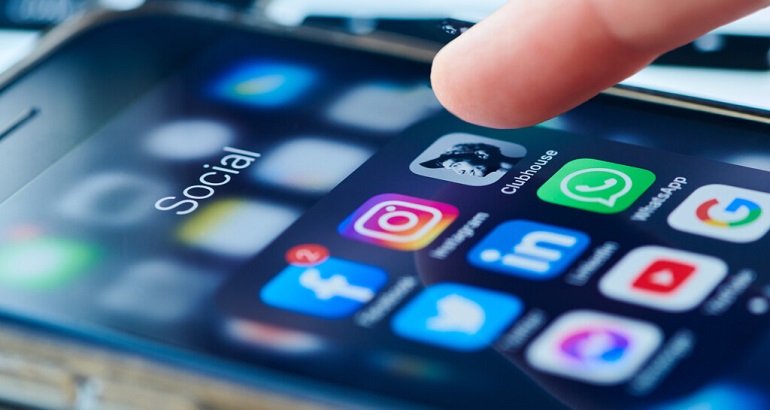VPN not connecting! What should I do?
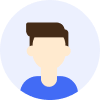
Grayson Rodriguez
- Tips
- VPN




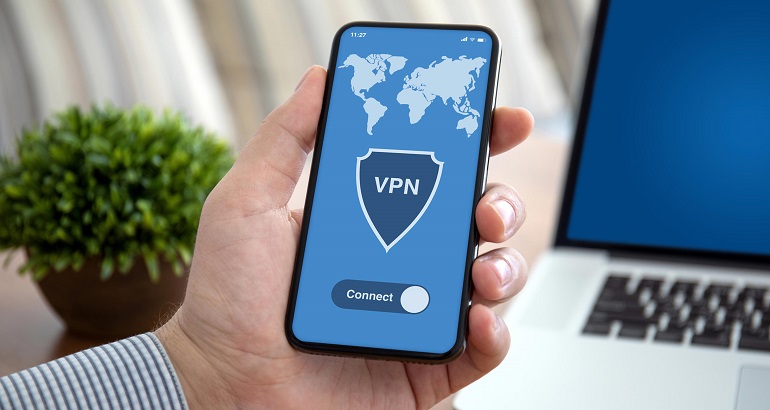
Most of the time, a VPN will work just fine. But suddenly your VPN won't connect, it can be very frustrating and anxious. VPN connection problems may occur before or after connecting to the server. Please pay attention to VPN or system reminders when problems occur. Follow the prompts to solve most of the problems. But there are exceptions.
Before you decide "I'm never using it again!", here are some simple solutions you can try to get your VPN reconnected successfully.
Common fixes
① Update to the latest version
If you are using an outdated version, the VPN may not connect. And outdated versions of the VPN may have security holes. In order to ensure that you can get the best connection experience, please update your VPN software in time.
If you are using the latest version, you can try to uninstall and reinstall the VPN. Then restart the device to see if the connection is normal.
② Check if your internet connection is working
This method seems obvious, but your internet keeps dropping and you can't connect to a VPN server. You can reconnect to WIFI, restart your router or Connect from different networks, then use the internet to do something. Make sure your internet is connected normally.
③ Check your subscription is active
You can check it in the user center of MetroVPN official website. The VPN will not work if your subscription is expired. Solving this problem is easy, you just need to renew your subscription, and then you can connect to the server.
④ Try different VPN server
If you have a subscription, you can choose from a number of servers. The problem that the VPN cannot connect may also be that the server you are currently connected to is down or has too many users. So you can select other servers in the same region or switch regions in the server list.
If none of the above methods can help you solve the problem, you can also try the following.
VPN can't connect on mobile
① Grant VPN access
The VPN not connecting on your mobile device, possibly because it has not been granted access. You can go to the mobile device settings to manage application permissions, and then try to connect again.
② Disable battery optimization/Turn on "Stable Background"(Android)
Some network services will be disabled when using battery optimization on mobile devices. There is a risk of disconnection when using battery optimization and VPN at the same time. You can choose to turn off battery optimization mode directly.
It sounds like the two of them can't work at the same time. If you are an Android user, you can go to MetroVPN > Settings > VPN Settings > turn on "Stable Background". It can make MetroVPN work stably in system battery optimization mode.
VPN can't connect on desktop
① Add the VPN to your firewall or antivirus whitelist
Users on the PC side need to be aware that firewalls and antivirus software may consider a VPN connection suspicious and stop it. To avoid this, you can set the VPN as an exception for your firewall and antivirus, or even disable them. You can follow the steps below:
- Select "Start" > then open "Settings".
- Under "Privacy & security" > select "Virus & threat protection" > "select Manage settings"
And then under "Exclusions" select "Add or remove exclusions". - Select "Add Exclusions" to add the folder where MetroVPN is located to the exclusions.
Request help from customer service
If you have tried many things to no avail, please contact your service provider and describe the problem you are experiencing. MetroVPN has 24/7 customer support. You can contact us at support@metrovpn.xyz.