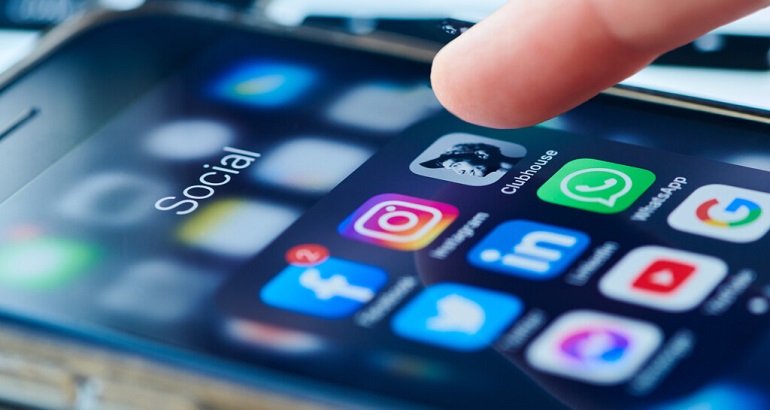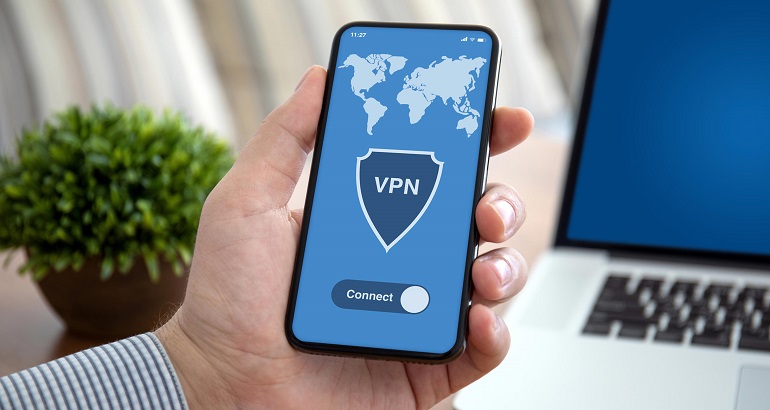How to Use VPN on Steam and Change Steam Region?
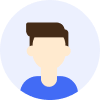
Aaron Brown
- Unblock
- Tips




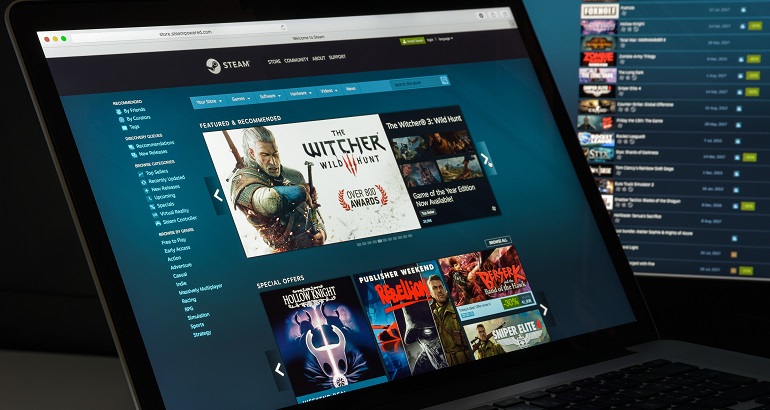
Steam is currently the world's largest distribution platform for computer games. According to Steam's annual report, global users will exceed 120 million in 2021. I believe you must have heard of it, or already a loyal user. But Steam's geographic restrictions and game price differences bother many users. If you are also facing the same problem, you can try to change Steam country/region by using a VPN.
Why you should use a VPN on Steam?
Being able to play games with friends or strangers anywhere in the world is one of Steam's great features. Unfortunately, some games will be unavailable due to country/region restrictions.
Geo-restrictions can prevent you from downloading your favorite games or even using Steam's services. Using a VPN to change your IP address is a good solution. A VPN can help you access a wider game library and buy games at a more favorable price. No one can access your online actions. Using a VPN can also speed up gaming.
MetroVPN guarantees you smooth and safe gaming through 6500+ servers. You can choose the server location you want, such as Turkey, Russia and Brazil where the game price is low. 30-day money-back guarantee and no-logs policy for peace of mind.
A few things you need to know
Before making a country change, there are a few things you need to know:
① Your account will not be changed to that country until the purchase is complete.
② The cooldown period for Steam region changes is 3 months. Valve releases new rules on June 23, 2021: Country may not be updated more than once every 3 months. Purchases can be completed using a payment method from your current region.
How to change Steam country/region with a VPN?
Following are the steps to make a country change:
Step 1: Get MetroVPN. Sign up for an account and get a subscription.
Step 2: Download and install MetroVPN on your device.
Step 3: Start the VPN. Select your desired location from the server list. (Take Turkey as an example)
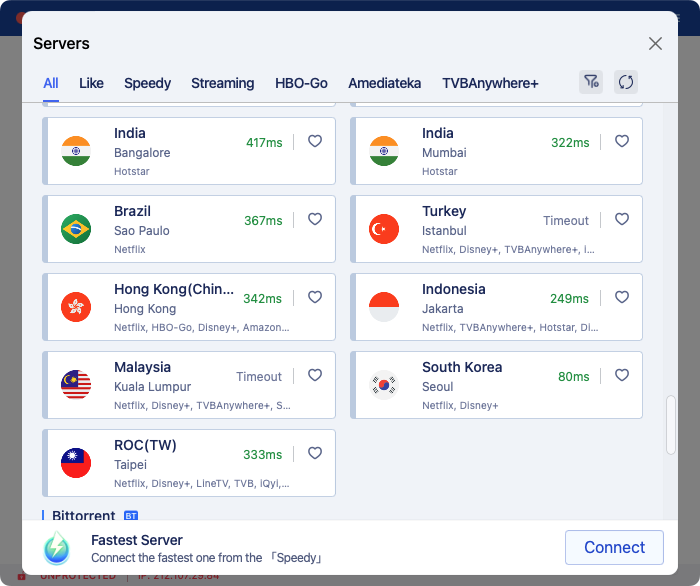
Step 4: Log in to your Steam account.
Step 5: Enter the store interface and add the game you want to buy into the shopping cart.
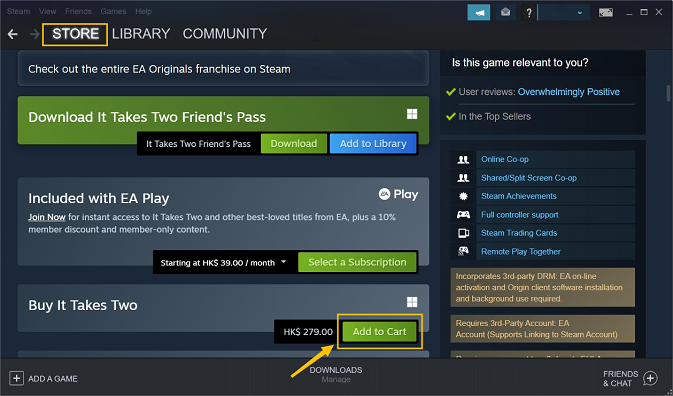
Step 6: Change country.
Select the country you want from the list of "Country"
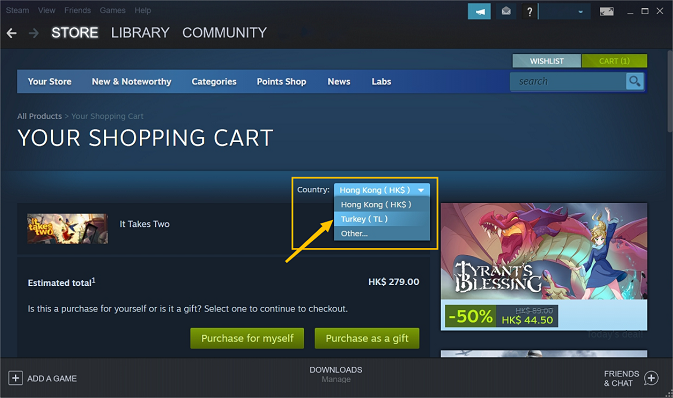
The following interface pops up, continue to select.
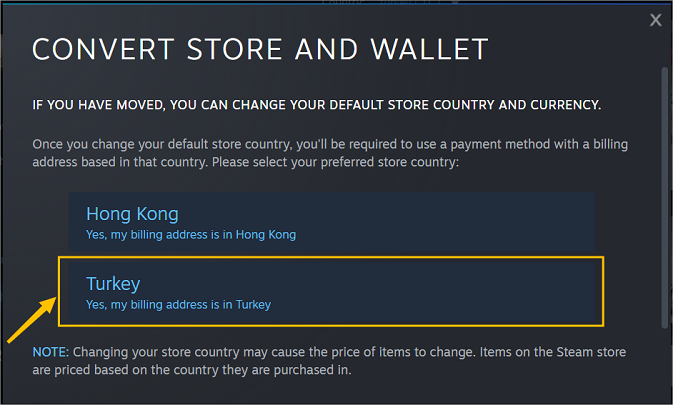
Step 7: Complete the purchase of the game.
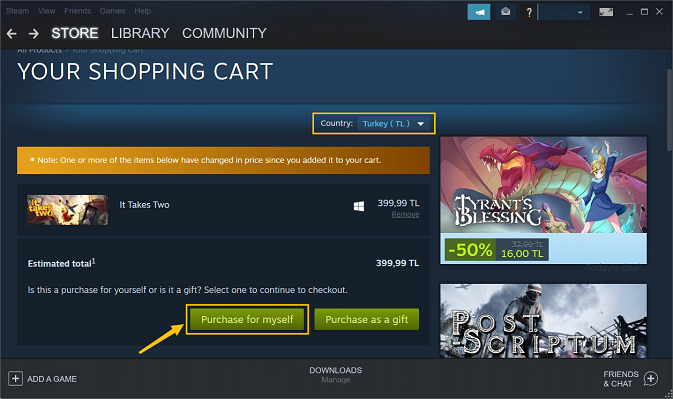
Step 8: Check country changes.
Click on "Account details" in the top right corner
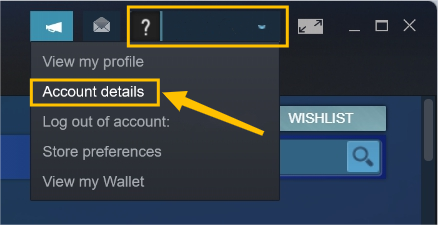
You can see that the country of the steam account has been changed successfully.
Can I use a VPN with Steam games?
Of course. Steam officials have not stated that VPNs are banned in the game. Steam only returns accounts that have changed their IP address to their original country, and does not strictly ban them.
If you just want to use a VPN to make your games run smoother, there's nothing wrong with that. If you still want to make a country change after knowing Valve's attitude towards the use of virtual IP addresses, you run the risk of having your account returned to the original country or having your account blocked.