Mac is always safe. Is this really the case?
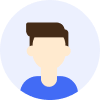
- Online threats





Overview
Many people believe that Mac computers are immune to viruses because they use a different operating system than Windows and are considered to have higher security and stability. However, this belief is incorrect. In fact, Mac computers can get infected by viruses, although they may be less susceptible compared to Windows computers.
Contents
How to determine if your Mac is infected by a virus?
How to deal with Mac virus infections?
How to protect your Mac from virus infections?
How to determine if your Mac is infected by a virus?
If your Mac exhibits any of the following unusual behaviors, it may be infected by a virus:
① Sluggish or slow performance, frequent crashes, or restarts.
② Appearance of pop-up ads or warnings from unknown sources, urging you to download or install certain software.
③ Modification of your browser's homepage or search engine, or display of unrelated search results or links.
④ Rapid battery drainage or excessive fan activity, indicating resource consumption by background processes.
⑤ Significant utilization of disk space or the presence of unfamiliar files or folders.
⑥ Abnormal increase in network traffic or the occurrence of unusual network connections.
How to deal with Mac virus infections?
If you find that your Mac is infected with a virus, do not panic. There are several methods to help you remove the virus and restore your Mac to normal operation. Here are some commonly used methods:
① Use the built-in malware scanning tool in macOS
macOS includes a built-in malware scanning tool called XProtect, which can detect and remove certain known viruses. You can open XProtect in the Security & Privacy settings within System Preferences and ensure that it stays up to date. If you suspect your Mac is infected, you can manually run XProtect or restart your Mac to allow it to run automatically.
② Employ third-party antivirus software
While XProtect can handle some common viruses, it is not infallible, and some new or more complex viruses may evade its detection. Therefore, you may need to use professional antivirus software for more thorough scanning and cleaning of your Mac. There are many such tools available in the market, and you can choose one based on your needs and budget and use them regularly to maintain your Mac's security.
③ Remove suspicious applications and files
Sometimes, viruses may disguise themselves as seemingly normal or useful applications or files, tricking you into downloading or opening them and infecting your Mac. If you come across unfamiliar or untrusted applications or files on your Mac or if any applications or files exhibit abnormal or malicious behavior such as displaying ads, altering settings, or consuming resources, promptly delete them and empty the trash. Before deleting, you can search online for their names or characteristics to see if other users have reported them as viruses or malware.
④ Reset browser settings
Some viruses may affect your browsing experience by modifying your browser settings, such as changing the homepage, search engine, or installed plugins. If you notice that your browser settings have been tampered with or encounter strange or unwanted content like pop-ups, redirects, or warnings, try resetting your browser settings to restore them to their default state.
⑤ Restore system settings
If none of the above methods resolve your Mac virus issue or if you believe that the virus has caused severe or irreversible damage to your system, you may need to take more drastic measures, such as restoring the system settings. This entails resetting your Mac to its factory state, removing all installed applications and files, and reinstalling macOS. This will effectively eliminate any potential viruses or malware and allow you to start afresh in a clean and secure system environment. However, before restoring system settings, ensure that you back up your important data to prevent any loss.
How to protect your Mac from virus infections?
① Download apps only from trusted sources
Avoid downloading software from unknown websites or links, especially those claiming to provide paid apps for free. These websites are likely to carry viruses or malware that can pose a threat to your Mac. It's best to download apps only from the App Store or official websites to ensure their security and quality.
② Install system and app updates promptly
Updates can fix known vulnerabilities and bugs, improve the performance and stability of your system and apps. Ignoring updates can leave your Mac exposed to security risks that have been discovered. Therefore, regularly check and install system and app updates or enable automatic updates to keep your Mac up to date.
③ Use MetroVPN
A VPN (Virtual Private Network) allows you to browse the internet and transmit data securely on public networks. MetroVPN encrypts your network traffic, preventing hackers, ISPs, or government agencies from spying on your online activities. It also enables you to access region-restricted or censored websites and services like Netflix, YouTube, etc. Using MetroVPN can protect your privacy and security while increasing your online freedom.
④ Encrypt and backup your files
If you have important or sensitive files such as personal photos, documents, passwords, etc., you should encrypt and back them up to prevent them from being damaged by viruses or stolen by hackers. Encryption ensures that your files can only be accessed by you or authorized individuals, even if they are stolen or lost, protecting your information. Backup allows you to restore your files to their original state if they are deleted or damaged by a virus. You can use built-in or third-party tools such as FileVault, Time Machine, iCloud, Dropbox, etc., to encrypt and back up your files.
⑤ Use a password manager
Passwords are the first line of defense for your online accounts. Using weak or repeated passwords can make your accounts vulnerable to hacking or unauthorized access. Therefore, you should set strong and unique passwords for each account, incorporating uppercase and lowercase letters, numbers, and special characters. However, remembering and managing so many different passwords can be challenging. You can use a password manager to assist you. Password managers help generate, store, fill, and sync passwords, allowing you to remember only one master password to log in to all your accounts.