Everything You Need to Know About the Wave Browser
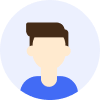
- Online threats
- Privacy




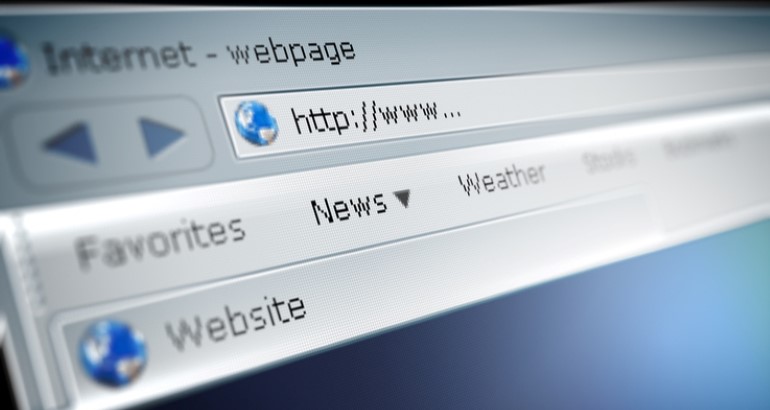
Overview
The Wave Browser is a potentially unwanted program (PUP) disguised as a browsing tool that can record your data, show you invasive ads, and be difficult to remove. It serves as a good example of why you should always read privacy policies before installing software and not trust proposals that guarantee anonymity. In this blog post, we will explore the features, risks, functioning, and methods to remove the Wave Browser, as well as provide some tips to protect your online browsing safety.
Contents
What are the risks of the Wave Browser?
How does the Wave Browser work?
How to remove the Wave Browser?
How to protect your online browsing safety?
What is the Wave Browser?
The Wave Browser is a Chromium-based browser that claims to offer "absolute anonymity" while browsing. It can be downloaded from the official website or bundled with other software. It appears to be a regular browser, but it has many hidden functionalities, such as:
① Importing settings and data from your default browser.
② Changing your browsing settings and search engine.
③ Installing malicious extensions on your other browsers.
④ Monitoring your activities and collecting your data.
⑤ Hijacking your search results and controlling the ads you see.
⑥ Reinstalling itself if not completely removed.
Is the Wave Browser a virus?
The Wave Browser is not a virus or malware. It is a potentially unwanted program. It does not spread like a virus or directly infect your device. Its download is often accidental, and the browser uses various tricks rather than malicious scripts to collect your information.
What are the risks of the Wave Browser?
The Wave Browser is unsafe. It makes your device vulnerable to malware attacks, especially if it starts showing malicious ads or redirects you to phishing websites for identity theft. It is a dangerous software that should be removed from your device.
How does the Wave Browser work?
The Wave Browser goes through the following stages, from download to removal:
① Download
The Wave Browser can appear on your device in several ways. Either you intentionally download it, believing it to be a secure anonymous browsing tool, or you download other software that comes bundled with the Wave Browser without your knowledge.
② Evading detection
Initially, the Wave Browser can evade detection by most antivirus tools, which do not flag it as malicious. Today, many reputable anti-malware tools will warn you that the Wave Browser is a potentially unwanted program.
③ Installation
during the installation process, the Wave Browser can trick you into importing settings and data from your default browser, such as browsing history and cookie settings. It can also attempt to become your default browser, change your browsing settings, or install malicious extensions on your other browsers.
④ Operation
Once installed, the Wave Browser functions like a standard browser, similar to other Chromium-based browsers. You can use it for searching and opening websites just like any other browsing tool. However, the search engine and its results will favor the Wave Browser, not you. You will see websites paying for advertising, while the Wave Browser earns commission from your clicks. The Wave Browser can also monitor your activities, collect data about your search queries and visited websites, hijack your search results, and control the ads you see.
⑤ Removal
Problems arise when you try to get rid of the Wave Browser. If you do not delete every file that it added to your device, the browser will reinstall itself.
How to remove the Wave Browser?
Removing the Wave Browser is not easy as it will try to prevent you from doing so. You need to follow these steps:
① Uninstall the Wave Browser
On Windows , open the Control Panel, select "Programs and Features," locate the Wave Browser, right-click and choose "Uninstall."
On Mac , open Finder, select "Applications," find the Wave Browser, and drag it to the Trash.
② Delete files and folders related to the Wave Browser
On Windows , open File Explorer, type %AppData%, and press Enter. Locate and delete all files and folders related to the Wave Browser.
On Mac , open Finder, select "Go," then "Go to Folder." Enter ~/Library/Application Support, and press Enter. Find and delete all files and folders related to the Wave Browser.
③ Remove registry entries related to the Wave Browser
On Windows , open the Run dialog, type regedit, and press Enter. Open the Registry Editor, press Ctrl+F, and type Wave Browser. Locate and delete all registry entries related to the Wave Browser.
④ Remove browser extensions related to the Wave Browser
On Chrome , open the menu, select "More tools," then "Extensions." Find and remove all extensions related to the Wave Browser.
On Firefox , open the menu, select "Add-ons," then "Extensions." Find and remove all extensions related to the Wave Browser.
⑤ Reset your browser settings and search engine
On Chrome , open the menu, select "Settings," then "Advanced." In the "Reset and clean up" section, click "Restore settings to their original defaults."
On Firefox , open the menu, select "Help," then "Troubleshooting Information." Click the "Refresh Firefox" button.
How to protect your online browsing safety?
In addition to removing the Wave Browser, you can take some preventive measures to protect your online browsing safety:
① Avoid software from unknown sources
Avoid downloading software from untrustworthy sources or those with a poor reputation. Before installing software, carefully read the privacy policy and terms of use, and uncheck any unnecessary or unwanted add-ons.
② Use antivirus and security tools
Use reliable antivirus software and malware protection tools, and regularly update and scan your device.
③ Strong passwords
Use strong and unique passwords to protect your online accounts and use two-factor authentication (2FA) to enhance security.
④ Use MetroVPN
We recommend using MetroVPN to ensure your online browsing safety. MetroVPN encrypts your network traffic, hides your IP address and location, prevents third-party monitoring or interference with your online activities, and allows you to access geographically restricted or censored content.