How to Password Protect PDF Files with MetroVPN
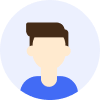
- Privacy
- Tips





Overview
In today's digital age, protecting sensitive information is more important than ever. PDF files often contain confidential data, and securing them with a password is a crucial step. This article will guide you on how to password protect PDF files and explain how MetroVPN can enhance your overall security while handling such documents.
Contents
Why Password Protect PDF Files?
Steps to Password Protect PDF Files
Enhancing Security with MetroVPN
Best Practices for PDF Security
Why Password Protect PDF Files?
PDF files are widely used for sharing documents due to their compatibility and ease of use. However, they can also be a target for unauthorized access. Password protecting your PDF files ensures that only authorized individuals can open, view, or edit them. This is especially important for documents containing personal, financial, or business-related information.
Steps to Password Protect PDF Files
Here's a step-by-step guide to password protect your PDF files:
- Using Adobe Acrobat: Open your PDF file in Adobe Acrobat, go to the "File" menu, select "Protect Using Password," and follow the prompts to set a password.
- Using Online Tools: Websites like Smallpdf or PDF2Go offer free tools to password protect PDF files. Upload your file, set a password, and download the secured document.
- Using Microsoft Word: If you're creating a PDF from a Word document, you can set a password before saving it as a PDF. Go to "File," select "Info," click "Protect Document," and choose "Encrypt with Password."
Enhancing Security with MetroVPN
While password protecting your PDF files is essential, it's equally important to ensure the security of your internet connection when sharing or accessing these documents. MetroVPN provides a secure and encrypted connection, protecting your data from hackers and cybercriminals. Here's how MetroVPN can help:
- Encrypted Connection: MetroVPN encrypts your internet traffic, making it nearly impossible for third parties to intercept your data.
- Secure File Sharing: When sharing password-protected PDF files, MetroVPN ensures that your connection is secure, reducing the risk of data breaches.
- Anonymous Browsing: MetroVPN hides your IP address, allowing you to browse and share files anonymously.
Best Practices for PDF Security
To maximize the security of your PDF files, follow these best practices:
- Use strong, unique passwords for your PDF files.
- Avoid sharing passwords over unsecured channels like email or messaging apps.
- Regularly update your software and tools to ensure they have the latest security features.
- Combine password protection with MetroVPN for an added layer of security.
Conclusion
Password protecting PDF files is a simple yet effective way to safeguard sensitive information. By following the steps outlined in this article and using MetroVPN to secure your internet connection, you can significantly reduce the risk of unauthorized access and data breaches. Stay proactive about your digital security to protect your valuable data.