How to Fix IP Configuration Failure with MetroVPN
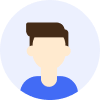
- Privacy




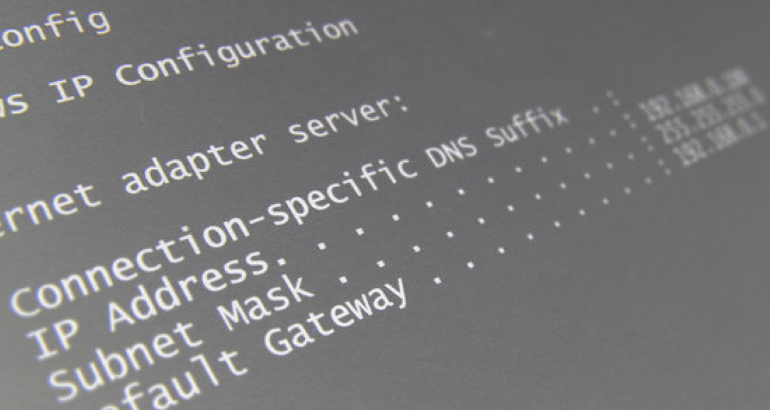
Overview
IP configuration failure is a common issue that can disrupt your internet connection, especially when using a VPN like MetroVPN. This article explores the causes of IP configuration errors, provides step-by-step troubleshooting methods, and explains how MetroVPN can help resolve these issues efficiently.
Contents
Understanding IP Configuration Failure
Common Causes of IP Configuration Problems
Troubleshooting IP Configuration Failure with MetroVPN
Advanced Solutions for Persistent Issues
Preventing Future IP Configuration Issues
Understanding IP Configuration Failure
IP configuration failure occurs when your device fails to obtain a valid IP address from the network. This can happen due to incorrect settings, DHCP server issues, or conflicts with VPN configurations. When using MetroVPN, such errors may arise if the VPN connection interferes with your local network settings.
Common Causes of IP Configuration Problems
Several factors can lead to IP configuration failures:
1. Incorrect Network Settings: Misconfigured TCP/IP settings can prevent proper IP assignment.
2. DHCP Server Issues: Problems with your router's DHCP server may block IP address allocation.
3. VPN Conflicts: MetroVPN might conflict with existing network configurations if not properly set up.
4. Outdated Drivers: Network adapter drivers that need updating can cause connectivity problems.
Troubleshooting IP Configuration Failure with MetroVPN
Method 1: Restart Your Network Devices
Power cycling your modem, router, and computer can often resolve temporary IP configuration issues. This clears any cached errors and forces a fresh IP address assignment.
Method 2: Renew Your IP Address
On Windows, open Command Prompt as administrator and run these commands:
ipconfig /release
ipconfig /renew
This forces your device to request a new IP address from the DHCP server.
Method 3: Check MetroVPN Settings
Ensure MetroVPN is configured correctly:
- Verify you're using the latest version of MetroVPN
- Try connecting to different MetroVPN servers
- Check if the issue persists when MetroVPN is disconnected
Method 4: Update Network Drivers
Outdated or corrupted network drivers can cause IP configuration failures. Visit your device manufacturer's website to download and install the latest drivers for your network adapter.
Advanced Solutions for Persistent Issues
If basic troubleshooting doesn't work, try these advanced methods:
Reset TCP/IP Stack: Use the command "netsh int ip reset" in Command Prompt to reset network configurations to default.
Disable IPv6: Some networks have issues with IPv6. Try disabling it in your network adapter properties.
Change MetroVPN Protocol: Switch between different VPN protocols (OpenVPN, IKEv2, etc.) in MetroVPN settings to find one that works better with your network.
Preventing Future IP Configuration Issues
To minimize IP configuration problems when using MetroVPN:
- Keep MetroVPN and your operating system updated
- Regularly restart your networking equipment
- - Use MetroVPN's automatic connection features
- Maintain backup network configurations
Conclusion
IP configuration failures can be frustrating, but they're usually resolvable with systematic troubleshooting. MetroVPN provides robust solutions to prevent and fix these issues, ensuring stable and secure internet connectivity. By following these methods, you can quickly restore your connection and enjoy uninterrupted VPN service.