How to Disable or Enable a Network Adapter?
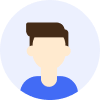
- Tips





A network adapter is an essential component that connects a computer to a network, allowing you to access the internet and local area networks. However, there are times when you might need to disable or enable a network adapter, such as to save battery life, protect privacy, troubleshoot network issues, or switch between different network settings. In this article, I will explain how to disable or enable a network adapter in Windows.
To disable or enable a network adapter:
① Press the Win+R keys.
② Type "ncpa.cpl" and press Enter.
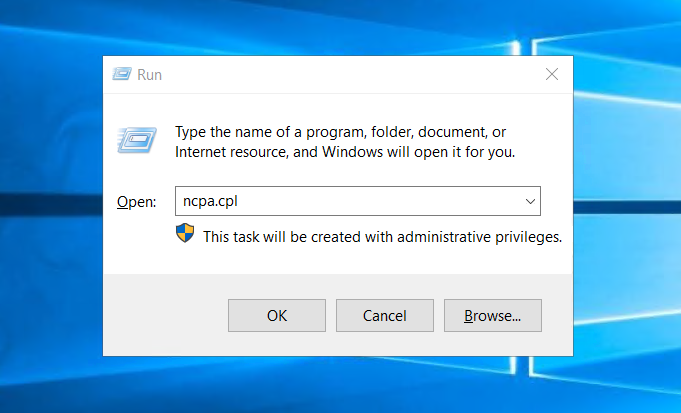
③ This will open a new window displaying all your network adapters. You can see their names, types, statuses, and connection information.
④ To disable a network adapter, right-click on it with the mouse and select "Disable." If successful, you will see its status change to "Disabled," and there will be no connection information.
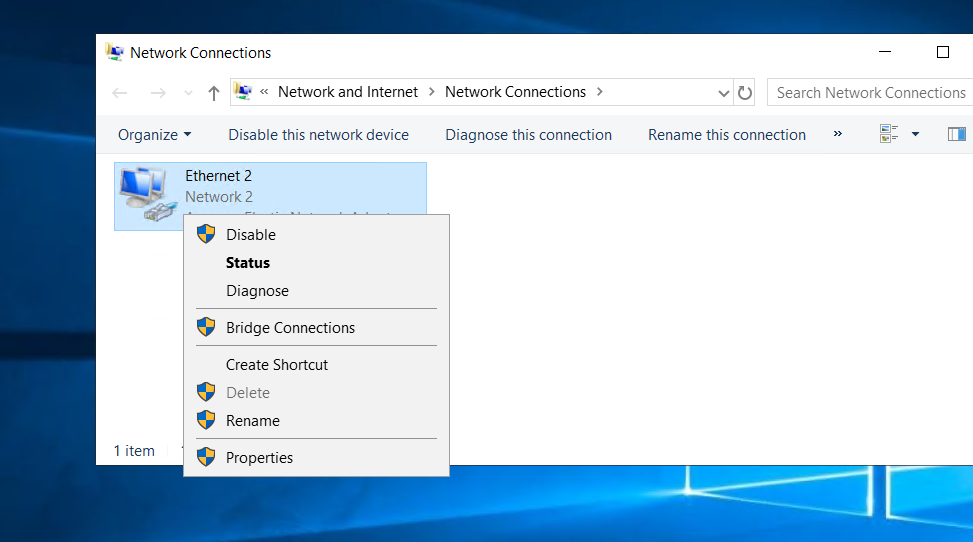
⑤ To enable a network adapter, right-click on it with the mouse and select "Enable." If successful, you will see its status change to "Enabled," and connection information will be displayed.