How to fix the “Ethernet doesn’t have a valid IP configuration” network connection error?
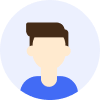
- Tips




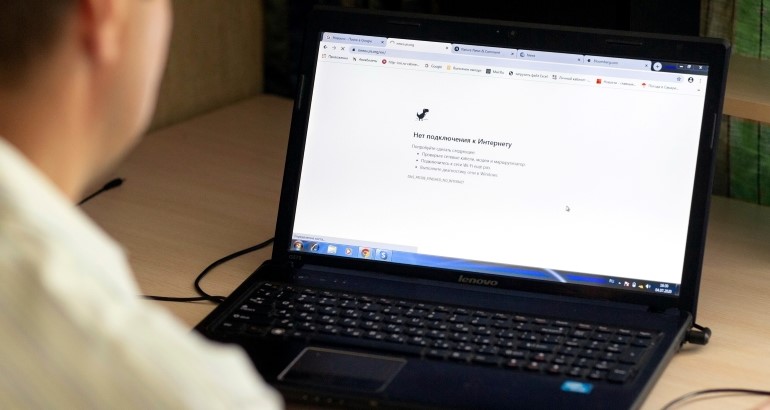
Overview
You may have encountered this error message: "Ethernet doesn't have a valid IP configuration” . This means that your computer cannot connect to the network, and cannot access the internet. This is a very frustrating problem, because it affects your work, study, entertainment and other activities. So, how does this error occur? What methods can be used to solve it? This article will introduce you to what IP configuration is, and how to fix the "Ethernet doesn’t have a valid IP configuration” error step by step.
Contents
How to fix the "Ethernet doesn't have a valid IP configuration” error?
Use MetroVPN to avoid tracking from ISP and third parties
What is IP configuration?
IP configuration is a series of settings between your computer and the network, including IP address, subnet mask, default gateway, DNS server, etc. These settings determine how your computer communicates with the network, and how to access various resources on the internet. Every device connected to the network needs a unique IP address, which is used to identify itself and other devices. If your computer does not correctly obtain or assign a valid IP address, or if there is an IP address conflict with other devices in the network, then the "Ethernet doesn’t have a valid IP configuration” error will occur.
How to fix the "Ethernet doesn't have a valid IP configuration” error?
To fix the "Ethernet doesn't have a valid IP configuration” error, you need to check and modify some settings of your computer and network device. Here are some common methods that you can try in order, until you find the solution that suits you.
Restart the router
Sometimes, the "Ethernet doesn’t have a valid IP configuration” error may be caused by some temporary faults or cache problems of the router. To eliminate this possibility, you can try to restart your router first. The specific operation is as follows:
① Turn off your computer and router.
② Unplug the power plug of the router, wait for 10 seconds .
③ Plug in the power plug of the router again, wait for the router to start up.
④ Turn on your computer, check if there is still the "Ethernet doesn’t have a valid IP configuration” error.
Reset the network adapter
The network adapter is the hardware component that connects your computer and network device (such as router). If the network adapter has a fault or setting error, it may also cause the "Ethernet doesn’t have a valid IP configuration” error. To solve this problem, you can try to reset your network adapter. The specific operation is as follows:
① In Windows 10 system, open the "Settings” app.
② Click on the "Network & Internet” option.
③ In the left menu, click on the "Status” option.
④ In the right window, scroll down and find and click on the "Network reset” option.
⑤ In the pop-up window, click on the "Reset” button.
⑥ Wait for the system to complete the reset operation and restart your computer.
⑦ Check if there is still the "Ethernet doesn’t have a valid IP configuration” error.
Clear DNS cache
DNS cache is that your computer stores some mappings between domain names and IP addresses, so that you can quickly access resources on the internet. However, if DNS cache expires or is corrupted, it may also cause the "Ethernet doesn’t have a valid IP configuration” error. To solve this problem, you can try to clear your DNS cache. The specific operation is as follows:
① In Windows 10 system, press Windows key and X key to open the "Quick Menu” .
② In the "Quick Menu” , select the "Command Prompt (Administrator)” option.
③ In the pop-up window, type in the following commands and press Enter key:
ipconfig /flushdns
ipconfig /registerdns
ipconfig /release
ipconfig /renew
④ Wait for commands to complete and close window.
⑤ Check if there is still an "Ethernet doesn’t have a valid IP configuration” error.
Run network troubleshooter
Windows 10 system provides a built-in network troubleshooter that can help you automatically detect and fix some common network connection problems. If you are not sure how to manually fix an "Ethernet doesn’t have a valid IP configuration” error, you can try running this troubleshooter. The specific operation is as follows:
① In Windows 10 system, open "Settings” app.
② Click on "Update & Security” option.
③ In left menu, click on "Troubleshoot” option.
④ In right window, scroll down and find and click on "Internet Connections” option.
⑤ Click on "Run troubleshooter” button.
⑥ Wait for troubleshooter to complete scan and fix operation and follow prompts.
Update network adapter driver
The network adapter driver is software that controls your network adapter’s work. If your network adapter driver is outdated or corrupted, it may also cause the "Ethernet doesn’t have a valid IP configuration” error. To solve this problem, you can try to update your network adapter driver. The specific operation is as follows:
① In Windows 10 system, press Windows key and X key to open the "Quick Menu” .
② In the "Quick Menu” , select the "Device Manager” option.
③ In the pop-up window, expand the "Network adapters” category, find and right-click on your Ethernet connection, and select the "Update driver” option.
④ In the pop-up window, select the "Search automatically for updated driver software” option.
⑤ Wait for the system to search and install the latest driver, and restart your computer.
⑥ Check if there is still the "Ethernet doesn’t have a valid IP configuration” error.
If none of the above methods can help you fix the "Ethernet doesn’t have a valid IP configuration” error, it may be because your computer or network device has some hardware faults or damages that need professional inspection and repair.
Use MetroVPN to avoid tracking from ISP and third parties
MetroVPN is a secure and reliable network tool service provider. It can let you connect to a remote server through an encrypted tunnel, thereby changing your IP address and geographic location, bypassing any network restrictions or censorship, and accessing any website or application you want. MetroVPN can also protect your IP address and network traffic from being tracked and monitored by ISP or other third parties, ensuring your network security and privacy.
To use MetroVPN , you only need to do these steps:
① Visit MetroVPN 's official website, download and install MetroVPN client.
② Open MetroVPN client, register an account and log in.
③ Choose a suitable server location and click on the "Connect" button.
④ Wait for MetroVPN to establish a connection and display a "Connected" status.
⑤ Check if there is still an "Ethernet doesn't have a valid IP configuration" error.