How to Delete Voice Assistant Training Data?
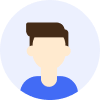
- Privacy
- Tips





Overview
You might frequently use voice assistants like Siri, Alexa, or Google Assistant to perform everyday tasks such as checking the weather, playing music, or setting alarms. However, did you know that these voice assistants collect your voice data and use it to train their artificial intelligence systems? This voice data may contain your personal information, preferences, habits, etc., and there is a possibility that it could be accessed or misused by others.
Contents
Understanding How Voice Assistants Work
Locate and Delete Voice Assistant Training Data
Disable or Limit Microphone Access for Voice Assistants
Use VPN Services to Protect Your Network Traffic
Understanding How Voice Assistants Work
To delete voice assistant training data, you first need to understand how they operate. When you speak to a voice assistant, it converts your voice into text and processes it through cloud servers. These servers analyze your voice data based on your questions or commands and provide relevant responses or actions. Simultaneously, these servers store your voice data and use it to train and improve the voice assistant's artificial intelligence system. This allows the voice assistant to better comprehend different accents, dialects, contexts, etc., and provide more accurate and personalized services.
Locate and Delete Voice Assistant Training Data
If you don't want voice assistants to store and use your voice data, you can find and delete it. Different voice assistants have various methods to let you view and delete your voice data. For example:
① Siri
For Siri, you can open Settings on your iPhone or iPad, then select "Siri & Search," followed by "Siri & Dictation History." Click on "Delete Siri & Dictation History" to remove all voice data stored on Apple's servers.
② Alexa
For Alexa, you can log in to your Amazon account on their website, then choose "Account & Lists," followed by "Content & Devices." Click on "Alexa Privacy" and then "Manage Your Alexa Data" to view and delete voice data stored on Amazon's servers.
③ Google Assistant
For Google Assistant, you can log in to your Google account on their website, then select "Manage your Google Account," followed by "Data & personalization." Choose "Activity controls," then "Web & App Activity," and click on "Manage activity" to view and delete voice data stored on Google's servers.
Disable or Limit Microphone Access for Voice Assistants
In addition to deleting voice assistant training data, you can also disable or limit their access to your microphone to prevent them from collecting your voice data without your knowledge or consent. For example:
① Siri
For Siri, you can open Settings on your iPhone or iPad, then select "Siri & Search." Turn off the switches for "Listen for 'Hey Siri'" and "Press Home for Siri." This way, Siri will only listen to your voice when you initiate it.
② Alexa
For Alexa, you can press the microphone button on your Echo device to turn it red. This will disable the microphone, and Alexa will stop listening to your voice.
③ Google Assistant
For Google Assistant, you can open Settings on your Android phone, then select "Apps & notifications." Choose "Google," then "Permissions," and turn off the switch for "Microphone." This way, Google Assistant won't have access to your microphone and won't listen to your voice.
Use VPN Services to Protect Your Network Traffic
Lastly, you can use VPN services to protect your network traffic and prevent your voice data from being intercepted or stolen. A VPN (Virtual Private Network) encrypts your network traffic and sends it through a secure tunnel, hiding your real IP address, location, and the websites and apps you access. This way, you can avoid being monitored or tracked by internet service providers, government agencies, or hackers. Additionally, VPNs allow you to access websites and apps that may be restricted or censored in certain regions, such as Netflix, YouTube, and more.
If you want to use a VPN service, I recommend using MetroVPN . MetroVPN is a fast, secure, stable, and user-friendly VPN service with 6500+ servers covering several countries worldwide. It supports multiple devices and platforms, including Windows, Mac, iOS, Android. It also provides 24/7 customer support and a 30-day money-back guarantee.