8 tips to browse the internet safely
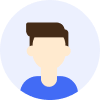
- Online threats
- Tips




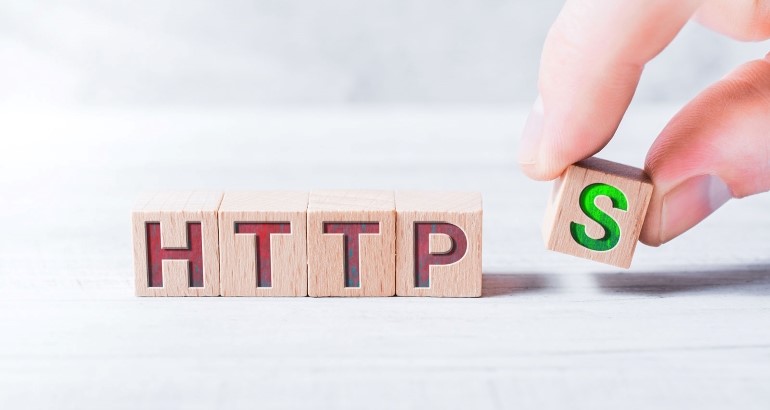
Overview
Internet browsing is an essential part of our daily lives, but it also comes with many potential risks. Our personal information, privacy, and assets may be at risk of being tracked, intercepted, or misused by hackers, internet service providers, data brokers, or government surveillance. Therefore, we need to take measures to protect our online security and avoid becoming victims of cyber attacks. Here are 8 practical tips to help you browse the internet safely.
Contents
Enable two-factor authentication (2FA)
Keep antivirus software and browsers updated
Choose privacy-focused browsers and search engines
Use a VPN
A VPN (Virtual Private Network) provides an encrypted tunnel for your network traffic , routing it through a remote server to hide your real IP address and geographical location. This helps prevent your online activities from being tracked or intercepted. Using a VPN can also bypass geographic restrictions and access blocked or censored websites and content , such as Netflix, YouTube, Facebook, etc. Additionally, using a VPN protects your security on public Wi-Fi hotspots, preventing hackers from stealing sensitive information like passwords, bank accounts, credit card numbers, etc. When using a VPN, it is recommended to choose a reliable and high-speed service provider, such as MetroVPN . MetroVPN is a professional VPN software with over 2000 servers in 60+ countries and regions, offering stable and fast connections. MetroVPN supports multiple devices and platforms including Windows, Mac, Android, iOS, etc., allowing you to enjoy secure and unrestricted internet browsing anytime, anywhere.
Clear your cookies
Cookies are small text files stored in your browser that record website preferences, login states, shopping cart contents, etc., making it convenient for you to revisit the same website without re-entering or resetting certain information. However, cookies can also l eak your personal information and browsing habits to third parties, such as advertisers, analytics companies, or data brokers, compromising your privacy and security. Therefore, it is advisable to regularly clear your cookies or use your browser's privacy mode or incognito mode, which automatically deletes cookies after closing the browser.
Use a password manager
Passwords are essential for registering accounts and accessing services online, but remembering and managing different passwords for various websites and applications can be inconvenient and insecure. Using the same or similar passwords across multiple websites can lead to consequences if one website is compromised. Using complex and random passwords can result in difficulty recovering or resetting them if forgotten. To address these issues, it is recommended to use a password manager to generate and store strong and unique passwords for different websites and applications. A password manager is software or an application that creates and stores various passwords for you , requiring you to remember only one master password to unlock them. Using a password manager allows for convenient login to various services and improves password security.
Enable two-factor authentication (2FA)
Two-factor authentication adds an extra layer of security to your accounts by requiring an additional verification code after entering your password. This verification code is typically sent to you via SMS, phone call, email, or through a dedicated app, or it may require the use of a physical device such as a USB key or fingerprint scanner. Enabling 2FA prevents unauthorized access to your accounts even if someone knows your password, protecting your personal information and assets.
Install an ad blocker
Ads are common content encountered during internet browsing and they can disrupt reading or viewing experiences, as well as consume network bandwidth and device resources. Worse still, some ads may carry malicious code or links, leading to device infections with viruses or malware, or redirecting to phishing or fraudulent websites. Therefore, it is advisable to install an ad blocker to filter and block unnecessary and dangerous ads. An ad blocker is a browser extension or plugin that identifies and removes various ads from web pages , providing you with a cleaner and safer browsing experience.
Keep antivirus software and browsers updated
Antivirus software and browsers are two critical tools for internet browsing , providing basic protection and functionality. However, with evolving and advancing cyber threats, antivirus software and browsers need regular updates and patches to address new vulnerabilities and emerging threats. Therefore, it is recommended to regularly check and install the latest versions of antivirus software and browsers to maintain their optimal performance and security.
Choose privacy-focused browsers and search engines
Browsers and search engines are the most commonly used tools for internet browsing, but they may also collect and analyze our personal information and browsing data, sharing or selling it to third parties. This not only affects our privacy rights but can also result in targeted ads, price discrimination, content filtering, and other negative impacts. Therefore, it is advisable to choose browsers and search engines that prioritize privacy protection , such as Firefox, Brave, DuckDuckGo, etc. These tools offer more privacy settings and features, and they do not track or store your online activities.
Avoid accessing HTTP websites
HTTP is a protocol used for transmitting web page data, but it is not secure as it does not encrypt or authenticate data. This means that when you access an HTTP website, your network traffic can be intercepted or tampered with by third parties, leading to the leakage of personal information or exposure to erroneous or malicious content. Therefore, it is recommended to avoid accessing HTTP websites and instead opt for websites that use the HTTPS protocol. HTTPS is a more secure protocol that encrypts and authenticates data, ensuring that your communication with the website is private and intact. You can determine if a website uses HTTPS by checking for a padlock icon in the browser's address bar.
By these 8 practical tips, you can enhance your online browsing safety and protect yourself from various cyber threats. Remember to stay vigilant, regularly update your security measures, and exercise caution while sharing personal information or engaging in online transactions.